
Workplace Wellness: The Role of Ergonomics and Movement
By incorporating movement into the work day, employees can also reduce their risk of work-related musculoskeletal disorders.
- By Deborah Lechner
- Sep 01, 2017
According to a recent study,1 more than 86 percent of U.S. employers with 10,000+ employees have a corporate wellness program. Despite their popularity, wellness programs are often viewed as "nice to have" rather than a strategic imperative. Recent evidence tells a different story. One high-profile example is Johnson & Johnson—its workplace wellness initiative has produced significant results:
- More than two-thirds of employees stopped smoking.
- More than half decreased their high blood pressure.
- More than half became physically active.
- Company savings of more than $250 million on health care costs in the past decade.
- Return of $2.71 for every dollar spent.2
When you hear the term "workplace wellness," the programs that come to mind are typically nutrition, physical fitness, smoking cessation, stress management, and health risk appraisals, including biometric screening for cholesterol, blood pressure and glucose tolerance.3 For the office environment, there are two key, but often overlooked, aspects of wellness that are particularly critical for jobs in the white-collar sector: workstation setup and reduction of sitting.
Workstation setup typically falls into the category of ergonomics. The Occupational Safety and Health Administration (OSHA) defines ergonomics as "the science of fitting workplace conditions and job demands to the capabilities of the working population." No matter how employees score on a biometric risk assessment or how physically active and healthy they are, what ultimately matters is their fit to a specific job and how their daily activities affect them. The stressors of the office workplace, especially prolonged sitting at a poorly designed workstation, can contribute to a leading cause of injury for employees: musculoskeletal disorders (MSDs), which include carpal tunnel syndrome, lower back and neck dysfunction, and tendinitis.
We often think of MSDs as the result of a strenuous activity such as heavy lifting. However, employees can sustain injuries and musculoskeletal dysfunction by simply sitting at a desk all day. Sitting at work for prolonged periods can reduce blood flow, irritate nerves, and cause micro-trauma to muscle groups.
The first step in combating MSDs in the office environment is proper computer workstation setup.4 To improve workstations, employers must assess whether 1) all joints are properly aligned in the neutral position, 2) the chair is adjusted correctly, 3) the back is supported, and 4) the computer monitor, keyboard, and mouse are at the right height for the employee. In a completely adjustable workstation (desk, keyboard, mouse, and chair can all be adjusted independently), this is a fairly easy task. However, most office environments have desks with a fixed height that everything else must revolve around. So, for this example, let's assume a fixed desk height.
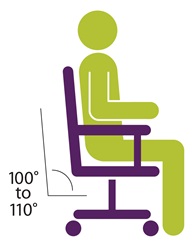
Begin with monitor adjustment.
- Center the monitor directly in front of you and directly above your keyboard. Many people make the mistake of having the keyboard directly in front of them and the monitor off to one side. This setup requires you to keep your head turned to one side while using the monitor—this constant rotated position will set you up for neck problems and headache.
- The top of the monitor should be approximately two to three inches above seated eye level (if you wear bifocals, lower the monitor so your chin is not tipped upward as you read from it).
- If the monitor is too low, then you can always use books, reams of paper, or a box to raise it up. Monitor stands are also available.
- If the monitor is still too high even when adjusted to the lowest position, then raise your chair seat so your eyes are 2-3inches above the top of the monitor.
- Once you raise the chair seat height, you may need to use a foot rest if your legs don't touch the floor.
- Sit at least an arm's length away from the screen and then adjust the horizontal distance for your vision.
- Reduce glare by careful positioning of the screen and adjusting curtains or blinds as needed. You also can use optical glass glare filters, light filters, or secondary task lights.
- Position source documents directly in front of you, between the monitor and the keyboard, using an in-line copy stand. If there is insufficient space, place source documents on a document holder adjacent to the monitor.
Adjust the chair.
- You already may have adjusted the chair height to meet the needs of your monitor. If not, make sure that your knees are slightly lower than your hips. If you change the height, go back and check your position relative to the monitor.
- Push your hips as far back as they can go in the chair.
- Adjust the back of the chair to a 100° to 110° reclined angle. Make sure your upper and lower back are supported. Use inflatable cushions or small pillows if necessary. If you have an active back mechanism on your chair, use it to make frequent position changes.
- Adjust the armrests so that your shoulders are relaxed with elbows and forearms supported.
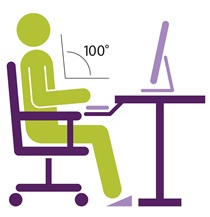
Adjust your keyboard and mouse.
- Pull up close to your keyboard. Adjust the keyboard so the section you use most frequently is centered directly in front of your body.
- Adjust the keyboard height so that your shoulders are relaxed, your elbows are in a slightly open position (100° to 110°), and your wrists and hands are straight.
- The tilt of your keyboard is dependent upon your sitting position. Use the keyboard tray mechanism, or keyboard feet, to adjust the tilt. If you sit in a forward or upright position, try tilting your keyboard away from you at a negative angle. If you are reclined, a slight positive tilt will help maintain a straight wrist position.
- Place the mouse as close as possible to the keyboard. Placing it on a slightly inclined surface or using it on a mouse-bridge placed over the 10-keypad can help to bring it closer.
- If you do not have a fully adjustable keyboard tray, you may need to adjust your workstation height, the height of your chair, or use a seat cushion to get in a comfortable position.
- If you make adjustments to the chair, go back and recheck your relationship to the monitor.
Incorporating Movement
We have all heard that "sitting is the new smoking." Prolonged workplace sitting time, regardless of the amount of exercise outside work, is a risk factor for several negative health outcomes. Studies have shown that prolonged sitting time is associated with premature death, heart disease, diabetes, cancer and obesity. In contrast, breaks in prolonged sitting time have been correlated with health benefits, such as lower waist circumference, body mass index (BMI), triglyceride levels, and blood glucose levels.5 By incorporating movement into the work day, employees can also reduce their risk of work-related musculoskeletal disorders.
All of this to say, in addition to workstation setup, we must get up and MOVE. So how can we do this? Here are three key ways:
Sit-stand workstations are all the rage and are an important component to any comprehensive office ergonomics program—with some caveats. The same principles for workstation adjustment noted above apply (minus the chair adjustment, of course). The monitor should be 2-3 inches below eyes and an arm’s length away, with the keyboard and monitor directly ahead with keyboard adjusted to elbow height. It’s also important to alternate between sitting and standing. Standing all day isn't healthy, either. When first implemented, the standing component should be incorporated gradually. Footwear during standing is also critical. If women stand while wearing high heels, nothing healthy has been accomplished. Alternate between sitting and standing every 30 to 60 minutes.
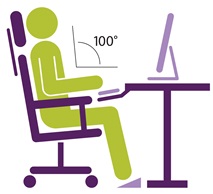
Stretch breaks that stretch out the muscles for 15-30 seconds are extremely beneficial. The goal is to stretch in the opposite direction from the static position that you maintain all day as part of your work. A couple of examples include:
- In general, the fingers work all day in a slightly flexed or bent position, causing shortening of the muscles on the palm side of your hand and forearm. To stretch these muscles, interlace the fingers and turn palms outward, raising arms up overhead.
- Because your arms work in front of you all day, the front of the shoulders gets tight. Lace your fingers behind your back and reach back while squeezing the shoulder blades together. This gives a good stretch to the shoulders and activates muscles in the upper back that carry a lot of tension with associated decreased circulation.
Movement breaks are another option to combat the negative effects that sitting has on the circulatory system. Movement breaks that cause the muscles to contract and elevate the heart rate, even slightly, are beneficial. Employees should walk at least 10,000 steps per day and get up from their desk every hour. Other movements that accomplish movement goals are wall push-ups, marching in place, toe raises, and front kicks. Use an elastic band to provide resistance arm movements, including bending or straightening the elbow, which help to activate the arm muscles and raise heart rate at the same time.
Sound ergonomic setup of your employees' workstations and movement throughout the day are critical components of your workplace wellness program—especially in the office environment. These two components of wellness will lead to decreased fatigue, fewer work-related MSDs, and a healthier workplace. Fewer injuries, less fatigue, and better health means increased productivity for employees and ROI for employers. Consider how your workplace could incorporate ergonomics and movement into your wellness program so employees stay injury free on the job.
References
1. http://static.politico.com/3e/68/b29a1ff04e7d8bc7c8231352ffc5/ibis-study-on-corporate-wellness-programs.pdf
2. https://hbr.org/2010/12/whats-the-hard-return-on-employee-wellness-programs
3. https://www.cdc.gov/workplacehealthpromotion/pdf/workplace-health-program-definition-and-description.pdf
4. https://ergonomics.ucla.edu/office-ergonomics/4-steps.html
5. https://www.nhlbi.nih.gov/health/health-topics/topics/ms
This article originally appeared in the September 2017 issue of Occupational Health & Safety.